Store in Xpertdoc Content Manager 
The Store in Xpertdoc Content Manager flow block allows Designers and Users to store a document in the Store in Xpertdoc Content Manager in Xpertdoc Portal.
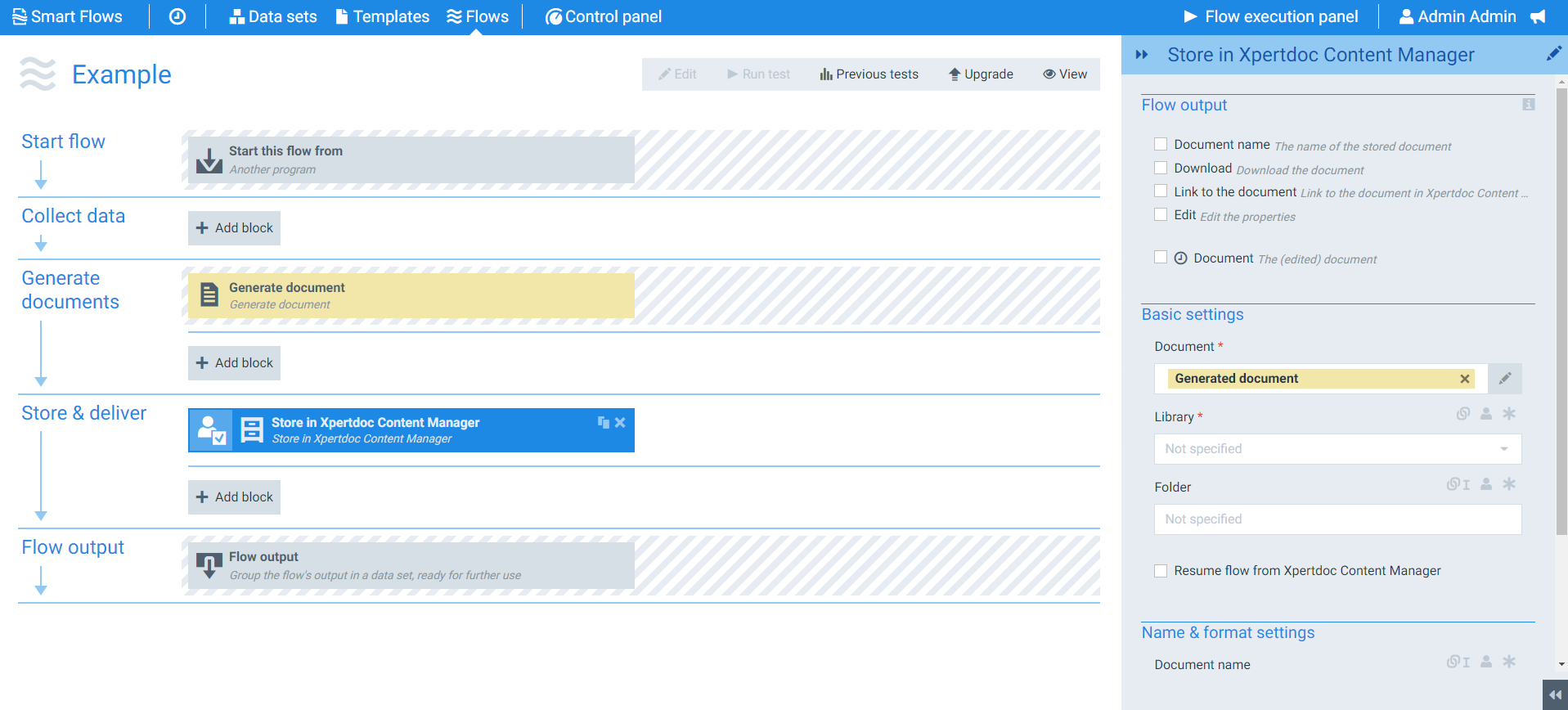
Parameters
The dropdown menus below provide all of the flow block's configuration options with detailed information and recommendations to help you configure your flow block.
You can further customize your flow block's parameters in several ways
-
 Users can use linked fields to map data from your data set(s)
Users can use linked fields to map data from your data set(s) -
 Users can use edit fields to customize the flow block
Users can use edit fields to customize the flow block -
 Using delayed output settings to wait for signatures or file names of completed documents
Using delayed output settings to wait for signatures or file names of completed documents
The Flow Output section serves as a comprehensive summary of the results and outcomes of a particular flow, providing valuable information to the user. Each setting that composes this output information is described in detail below:
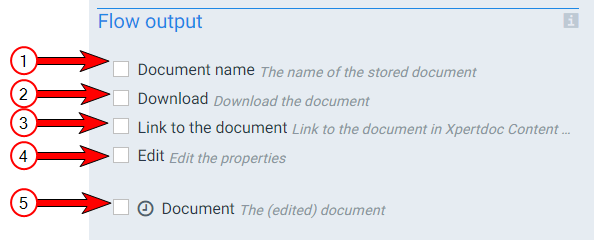
Store in Xpertdoc Content Manager Flow output functions
|
Index No. |
Field name |
Description |
|---|---|---|
|
1 |
When checked, the system provides the name of the stored document during the flow output step. |
|
|
2 |
Download |
When checked, the system provides a link to download the document to a local folder. With the Experlogix for Office Add-In, the user can edit the downloaded document and resume the flow after editing. |
|
3 |
Link to the document |
When checked, creates a link to the file location on Content Manager. |
|
4 |
Edit |
When checked, the system displays a link to the documents' file properties in Xpertdoc Content Manager. |
|
5 |
Document |
When checked, the system displays a link to download the document after editing the document and resuming the flow. |
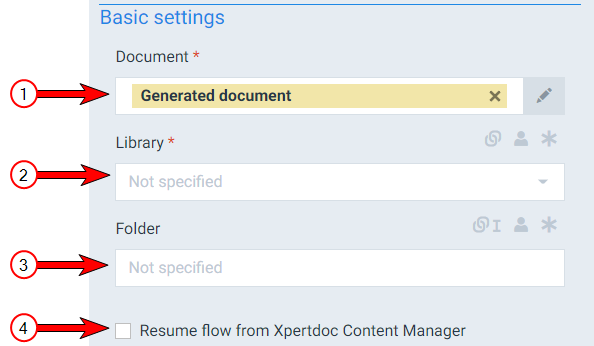
Store in Xpertdoc Content Manager Basic settings functions
|
Index No. |
Field name |
Description |
|---|---|---|
|
1 |
Document |
The name of the stored document. The system uses the Generate document filename by default. |
|
2 |
Library |
Sets the content library within the Content Manager to use. You must have an Portal connector to select a library. |
|
3 |
Folder |
The path to the folder where you want to save the document. Smart Flows creates any folders that do not exist yet inside the Content Manager. After creating the folder structure, the system places your document inside the folder. |
|
4 |
Resume flow from Content Manager |
When checked, the system waits for a user to resume the flow from Word using the Experlogix for Office Add-In. When you open a document from the Content Manager, the Experlogix for Office Add-In knows it is coming from the server and allows the user to sync any needed changes. Select here to preview the pop -up. The Resume the Smart Flow or Sync and resume the Smart Flow buttons trigger Smart Flows to resume the flow.
|
The Name and format settings in the Store in Xpertdoc Content Manager flow block refer to the name to use when savings the document. By default, the Store in Xpertdoc Content Manager flow block uses the Generate document flow block's Document name field. However, you can use a different name when saving to storage.
![]()
|
Index No. |
Field name |
Description |
|---|---|---|
|
1 |
The name of the stored document. |
|
|
2 |
Date format |
Sets the date format. When you make a selection here, the system adds a timestamp to the name of the document. The timestamp is separated into date and time, but when you link a field here, both the date and time fields can accept all date and time symbols, refer to Date & time patterns for more information. |
|
3 |
Time format |
Sets the time format for the field. |