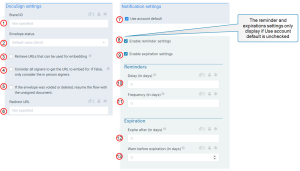Send to DocuSign 
The DocuSignSend to DocuSign flow block sends a document DocuSign, allowing Designers and users to output a signed document. This signed document can then be linked into subsequent steps.
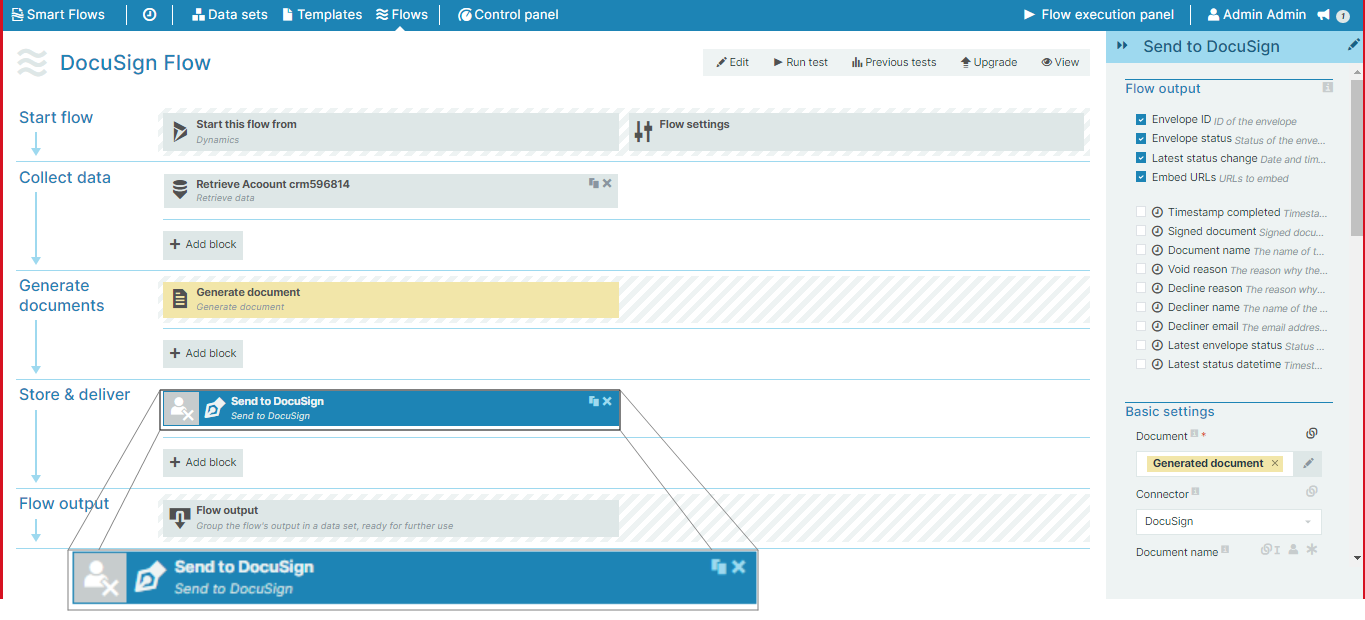
Flow Block Parameters
The dropdown menus below provide all of the flow block's configuration options with detailed information and recommendations to help you configure your flow block.
You can further customize your flow block's parameters in several ways
-
 Users can use linked fields to map data from your data set(s)
Users can use linked fields to map data from your data set(s) -
 Users can use edit fields to customize the flow block
Users can use edit fields to customize the flow block -
 Using delayed output settings to wait for signatures or file names of completed documents
Using delayed output settings to wait for signatures or file names of completed documents
The Flow Output section serves as a comprehensive summary of the results and outcomes of a particular flow, providing valuable information to the user. Each setting that composes this output information is described in detail below:
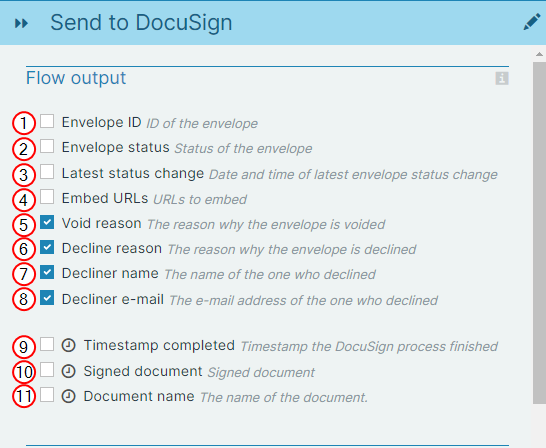
Flow output functions
|
Index No. |
Field name |
Description |
|---|---|---|
|
1 |
Envelope ID |
When checked, theEnvelope ID |
|
2 |
Envelope status |
When checked, the status of the document displays for the user during the flow block output step. For more information, refer to DocuSign statuses. |
|
3 |
Latest status change |
When checked, the date and time of the latest status change displays for the user during the flow output step. |
|
4 |
Embed URLs |
When checked, the system creates the links to the document for embedded signing and displays them during the waiting stage of the flow execution. Embed URLs and Retrieve URLs that can be used for embedding must be checked in order for link creation feature to work. |
|
5 Delayed field |
Void reason |
When checked, displays the reason why the envelope is voided. |
|
6 Delayed field |
Decline reason |
When checked, displays the reason why the signer has declined the envelope. |
|
7 Delayed field |
Decliner name |
When checked, displays the name of the signer who declined the envelope. |
|
8 Delayed field |
Decliner e-mail |
When checked, displays the e-mail address of the signer who declined the envelope. |
|
9 Delayed field |
Timestamp completed |
When checked, the system displays the timestamp indicating when the DocuSign envelope completed. |
|
10 Delayed field |
Signed document |
When checked, the document will be shown to the end user in the flow output |
|
11 Delayed field |
Document name |
When checked, the system displays the name of the document during the flow output. |
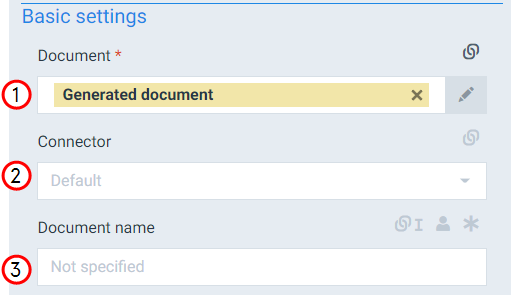
Basic settings functions
|
Index No. |
Field name |
Description |
|---|---|---|
|
1 |
Document |
Defines the document to send to DocuSign. The template of the document you are sending must contain E-signatures configured using Template Builder. |
|
2 |
Connector |
Defines the connector the system should use. If you only have one, the system uses that connector by default. |
|
3 |
Document Name |
The name of the document. |
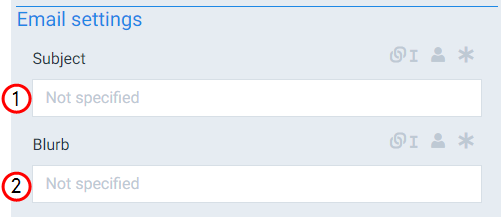
E-mail settings functions
|
Index No. |
Field name |
Description |
|---|---|---|
|
1 |
Subject |
The Subject field allows users to replace the default DocuSign email subject. |
|
2 |
Blurb |
Fills in the body of the email. |
DocuSign settings & Notification settings functions
|
Index No. |
Field name |
Description |
|---|---|---|
|
1 |
Brand ID |
Defines the DocuSign Brand ID to use for the envelope. |
|
2 |
Envelope status |
Defines the envelope status with the following options: Sent Sent or Draft . Sent is the default and we always recommend using the Sent option for the Envelope status. |
|
3 |
When checked, the system creates the embeddable links to the document during the flow output step. Embed URLs and Retrieve URLs that can be used for embedding must be checked in order for link creation feature to work. |
|
|
4 |
Consider all signers to get the URL to embed for. If false only consider the in person signers |
When checked, all signers for the envelope will be marked as "in person" signers. This means a URL can be retrieved for each signer to sign the document. Depending on the specified routing order, only a subset of the sign URLs will be shown in the flow output. |
|
5 |
If the envelope is voided or deleted, resume the flow with the unsigned document |
When checked, the envelope is voided or deleted, the flow will resume anyway. The status of the agreement can then be used to handle this. If kept unchecked, the flow execution will stop and change to the error state. |
|
6 |
Redirect URL |
Defines the URL to redirect signers to after they have completed the signing process. |
|
7 |
Use account default |
When checked, the system uses the default notification settings from your DocuSign account. When unchecked, the system displays additional settings for your to configure notifications. |
|
8 |
Enable reminder settings |
Enables reminder settings. If unchecked, the Reminder settings do not display. |
|
9 |
Enable expiration settings |
Enables the signature expiration settings. If unchecked, the Expiration settings do not display. |
|
10 |
Delay (in days) |
Sets delay in days before the first reminder is sent to the signers. For example if set to 3, the system will send the first reminder in 3 days. |
|
11 |
Frequency (in days) |
Sets how often the system sends reminders after the initial delay. For example, if sent to 2 days the system sends a reminder every 2 days. |
|
12 |
Expire after (in days) |
Sets the date the signing ceremony should expire. For example if set to 3, the signing ceremony expires in 3 days. |
|
13 |
Warn before expiration (in days) |
Sets the number of days before the signing ceremony expires to send a warning of the expiration. For example if you set the Expire after (in days) setting to 10 days, and set Warn before expiration (in days) to 3, the system sends the warning on day 7. Formula: Expire after (in days) value - Warn before expiration (in days) value = day of warning of expiration is sent. |