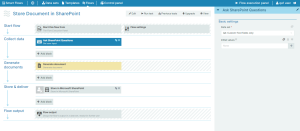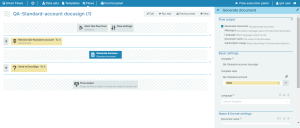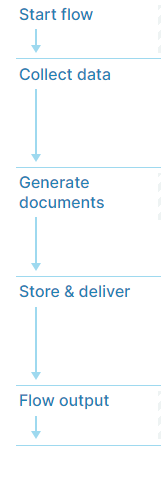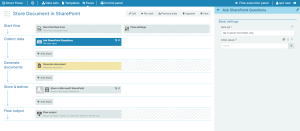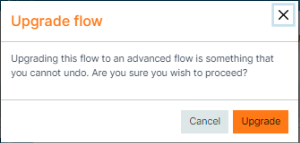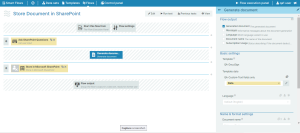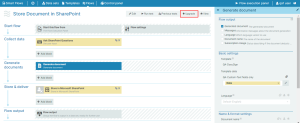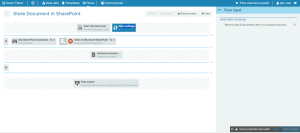Flow Builder
Flow Builder in Smart Flows comes to two different layouts: simple and advanced. This article details the structural differences, usage limitations, and flexibility between the two types of flows, emphasizing insights into their respective zones, flow block arrangements, and error handling. Whether you are a beginner seeking to understand the fundamentals of simple flows or an advanced user contemplating an upgrade to advanced flows, this guide provides a primer to making informed decisions in flow management.
Flows can be either simple or advanced. The simple flow builder has more restrictions than the advanced flow builder, but it provides more guidance and makes it harder to break things.
Here's what a simple flow looks like.
Here is the same flow, upgraded to an advanced flow.
Simple Flow
The simple flow building experience reduces complexity and guides a user toward an easy solution. A simple flow always has five zones.
| 1. | Start flow |
| 2. | Collect data |
| 3. | Generate documents |
| 4. | Store and deliver |
| 5. | Flow output |
Notice the three shaded zones in the simple flow below (Start flow, the first Generate documents, and the Flow output). The existing flow blocks in the shaded zones cannot be moved to another zone or replaced.
In simple flows, users cannot move a flow block to a place where it won't work. The system checks that the flow blocks are correctly configured. In simple flow, you can only retrieve data from its correct zone or generate a document from its correct zone. For example, you can only perform an action in the Store and Deliver zone.
Advanced Flow
There are two ways to create an advanced flow. You can create an advanced flow immediately or upgrade from a simple flow to an advanced flow. When upgrading from simple flow to advanced flow, the system tells you that upgrading from simple flow to advanced flow is not reversible.
When you upgrade to an advanced flow, the five zones present in simple flow no longer display and is replaced by a zone for each individual flow block you have.
Each flow block appears one above the other, but in advanced flow, you can rearrange the flow blocks so they are next to each other. Flow blocks next to each other are executed simultaneously, whereas flow blocks one below the other are executed only when the flow block, or flow blocks above them, have completed execution.
Upgrading to an Advanced Flow
To upgrade from a simple flow to an advanced flow, follow these steps.
| 1. | In Flow Builder, select Upgrade. |
The Upgrade flow dialog box displays.
| 2. | Select Upgrade to convert to an advanced flow. |
Parallel Flow Block Execution
In the simple Flow Builder, each flow block displays one above the other, but in advanced flows, you can rearrange the flow blocks so they are next to each other. Flow blocks next to each other are executed simultaneously.
Sequential Flow Block Execution
Flow blocks one below the other are executed sequentially from top to bottom.
Flow Error States in Advanced Flows
Unlike simple flows, where the steps are configured in their correct zones, advanced flows let you move your flow blocks to different locations, but this also means you can place a flow block in a location where the system cannot execute it. This is indicated by the small red x displayed in the flow block. You cannot save your flow if a flow block is incorrectly configured.
Simple vs. Advanced Flows
| Simple Flow | Advance Flow | |
|---|---|---|
| Fixed Zone |
Provides 5 fixed zones that cannot be removed. Each of these zones is labeled according to its function. |
There are no fixed zones. |
| Customization |
Zones can only contain flow blocks that are relevant to that zone, as well as any control blocks. You cannot add flow blocks meant for a different zone. |
Flow blocks are movable across the different zones. Flow blocks that do not meet certain criteria will not work and will have a small red x marked next to it. |
| Conversion |
Can upgrade to an advanced flow. |
Cannot downgrade from an advanced flow to a simple flow. |
| Supports Try/Catch | Cannot use the Try/Catch flow block. | Can use the Try/Catch flow block. |
| Error Handling | When an error happens in a post-processing step, that error is handled and the rest of the flow will continue with a warning. | This error handling is not done, the flow stops and an error message is given. |