Send to Adobe Acrobat Sign 
The Send to Adobe Acrobat Sign flow block allows Designers to send a document for electronic signature via Adobe Acrobat Sign. The signed document available from the flow output of that block can be used in subsequent steps.
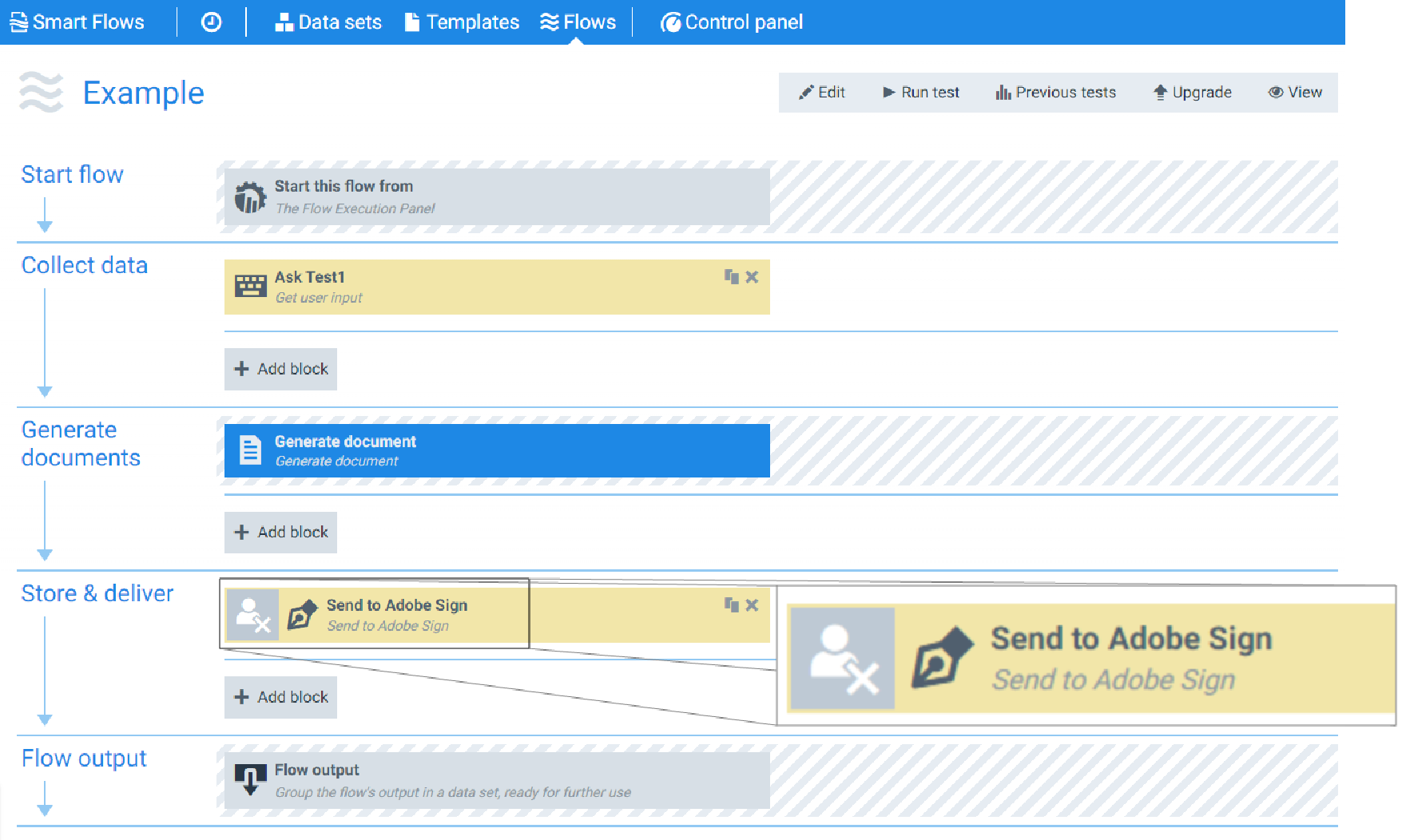
Parameters
The dropdown menus below provide all of the flow block's configuration options with detailed information and recommendations to help you configure your flow block.
You can further customize your flow block's parameters in several ways
-
 Users can use linked fields to map data from your data set(s)
Users can use linked fields to map data from your data set(s) -
 Users can use edit fields to customize the flow block
Users can use edit fields to customize the flow block -
 Using delayed output settings to wait for signatures or file names of completed documents
Using delayed output settings to wait for signatures or file names of completed documents
The Flow Output section serves as a comprehensive summary of the results and outcomes of a particular flow, providing valuable information to the user. Each setting that composes this output information is described in detail below:
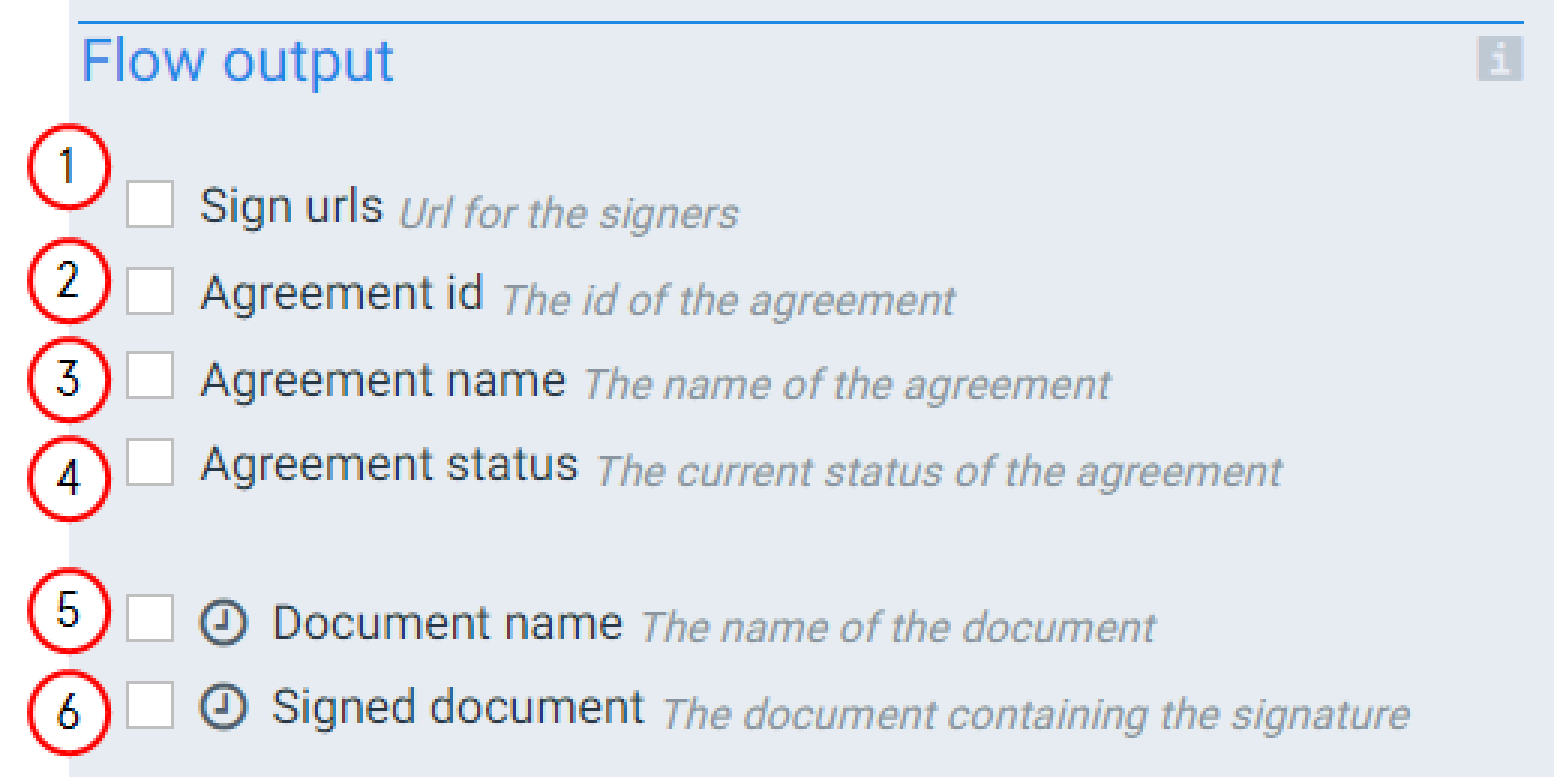
Send to Adobe Acrobat Sign Flow output settings functions
|
Index No. |
Field name |
Description |
|---|---|---|
|
1 |
Sign urls |
When checked, the system provides URLs to the signer(s) to sign the document. |
|
2 |
Agreement ID |
When checked, the system the provides the id for the agreement. |
|
3 |
Agreement Name |
When checked, the system provides, the name of the agreement. By default, the name of the agreement is used in the subject of the e-mail sent to the signer. |
|
4 |
Agreement Status |
When checked, the system displays the status of the Send to Adobe Acrobat Signtransaction in the flow output. |
|
5 |
Document name (Delayed output) |
When checked, the system outputs the filename of the signed document during the flow output step. Checking this box causes the flow to enter a wait mode until all signers complete the signing ceremony. |
|
6 |
Signed document (Delayed output) |
When checked, the system provides a link to the signed document during the flow output. Checking this box causes the flow to enter a wait mode until all signers complete the signing ceremony. |
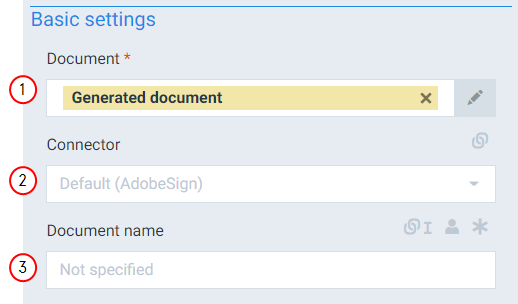
Send to Adobe Acrobat Sign Basic settings functions
|
Index No. |
Field name |
Description |
|---|---|---|
|
1 |
Document |
Represents the document to send for signature via Adobe Acrobat Sign. The system uses the Generated document by default. If your Template does not contain e-signatures, configured with the Template Builder, the system displays an error when testing the flow. |
|
2 |
Connector |
The Adobe Acrobat Sign connector to use. If you only have one, it will be the default one which is selected by default. |
|
3 |
Document name |
Sets the document name for the document sent via Adobe Acrobat Sign. The system uses the Template name by default. |
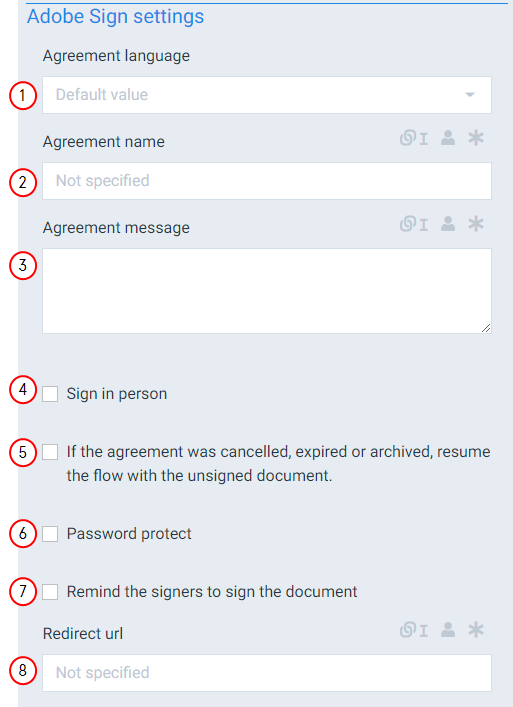
Adobe Acrobat Sign settings functions
|
Index No. |
Field name |
Description |
|---|---|---|
|
1 |
Agreement Language |
The language for the agreement. This value must be selected from the list of available/supported language. It cannot be set dynamically. The e-mail sent to the signer will be in that language and same thing for the signature ceremony. |
|
2 |
Agreement name |
The name of the agreement. |
|
3 |
Agreement message |
Message to appear in the e-mail sent to the signer. This can be used to provide additional instructions to the signer. |
|
4 |
Sign in person |
If checked, the signer will sign the document "in person" with the originator. |
|
5 |
If the agreement was cancelled, expired or archived, resume the flow with the unsigned document |
When checked, the system continues the flow even if a signature is not received for the document. |
|
6 |
Password protect |
If checked, this option gives the ability to specify a password for the signed document. |
|
7 |
Remind the signers to sign the document |
If checked, this option gives the ability to configure the reminder for pending signer(s).
|
|
8 |
Redirect url |
URL of the web page where the signer will be redirected after completion of the signature. |