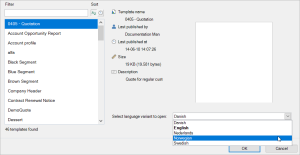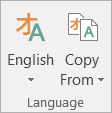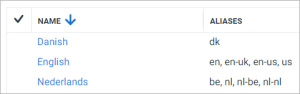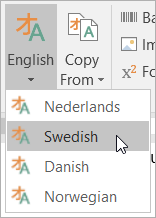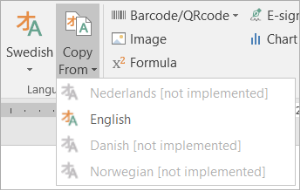Language Variants
Smart Flows Template Builder supports multi-language capability enabling you to select a document's language variant.
Every template in your project can contain multiple language variants.
Language Configuration
You must add the language to your project before accessing template variants of other languages. For details on adding and setting up languages in the Project Console, please refer to Languages.
Once you've set up your languages in your project, you will see the following changes in your project.
-
In the open template window, you will see a Select language variant to open dropdown menu where you can choose the language variant you wish to open.
-
In the ribbon, you'll see additional options where you can switch language variants for that template.
Aliases
Languages are associated with one or more codes called Aliases. If the designated field contains an alias code, the flow runner selects the corresponding language variant instead of the default language variant. For instance, if the designated field value is dk, the Danish language variant is used automatically.
Language Selection Types
There are two types of language selection during the flow execution.
-
Manual language selection
-
Automatic language selection
|
Type |
Description |
|---|---|
|
Manual language selection |
Manual language selection is where the end user chooses the document language variant at document generation time. The template uses the selected language to generate that document. |
|
Automatic language selection |
The document is generated in the default language set per project, but there is flexibility around this area by creating conditions to generate the document in other language variants as well. |
When you open a template, it will open the default language variant defined in your project.
When focusing on a specific language variant, you can transition to another by clicking the Language button in the ribbon and confirming your intent to switch. The system will then open the alternate variant in a new Word window. Smart Flows treats this alternate variant as an independent template, resulting in two concurrently open templates.
This allows you to fully design one variant, then copy everything to the others and translate the necessary content.
Select the Copy From button and select the variant from which you wish to copy the content. You'll need to confirm your action, as you will overwrite the content of your current variant. In grey, you'll see language variants not yet created [not implemented].