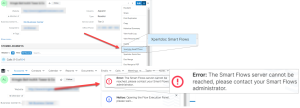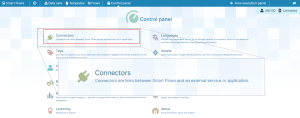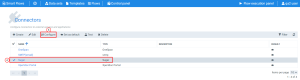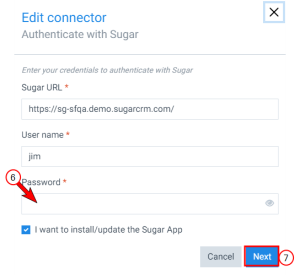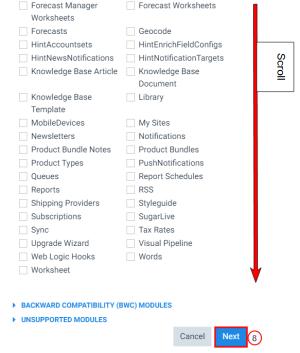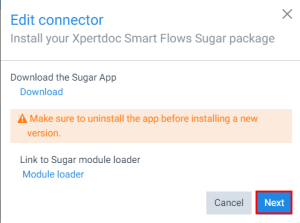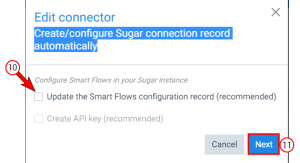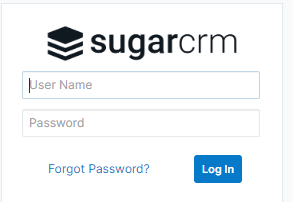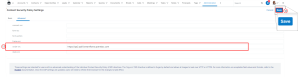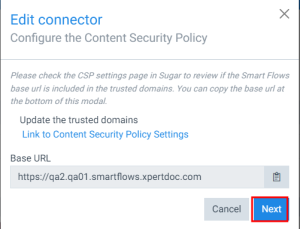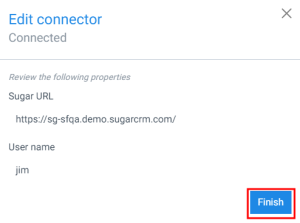Error- The Smart Flows server cannot be reached, please contact your Smart Flows administrator
Users in Sugar started to report these connection errors to the Smart Flows server on May 19, 2022. However, the actual origin date is still under investigation.
|
Symptom |
Cause |
|---|---|
|
When clicking the Smart Flows button in Sugar, an error displays with the message "Error- The Smart Flows server cannot be reached, please contact your Smart Flows administrator |
Updates to Sugar CRM require users to provide the URL for Smart Flows in the Content Security Policy Settings in Sugar. |
Solution
| 1. | Log in to the Project Console for your Smart Flows project. |
| 2. | On the top navigation, click the Control panel button. |
The Control panel displays.
| 3. | Click the Connectors button. |
The Connectors List view displays.
| 4. | Click the row for your Sugar connector. |
The row highlights gray, and a checkmark appears next to your connector name.
| 5. | Click the Configure button. |
The Edit connector Authenticate with Sugar window displays.
| 6. | In the Password field, type in your password. |
| 7. | Click the blue Next button. |
The Edit connector customize packages window displays.
| 8. | Scroll to the bottom of the window and click the blue Next button. |
The Edit connector Install your Smart Flow Sugar package window displays.
| 9. | Click the blue Next button. |
The Edit connector Create/configure Sugar connection record automatically window displays.
| 10. | You may deselect the option "I want to install/update the Sugar App" or leave it selected and proceed with the steps below. |
| 11. | Click the blue Next button. |
The Edit connector Configure the Content Security Policy window displays.
| 12. | Click the copy button for the Smart Flows Base URL. |
The system copies the URL for your Smart Flows instance to your clipboard
| 13. | Click Link to Content Security Policy Settings. |
The login page for SugarCRM displays in a new tab.
| 15. | In your organization's Sugar instance, navigate to the Content Policy and Settings tab. |
The Basic tab displays.
| 16. | Click the Advanced tab. |
The Advanced tab displays.
When copying the Smart Flows instance URL, ensure you copy from the HTTPS through the first /
| 17. | In the script-src, field, copy and paste the URL for your Smart Flows instance. |
| 18. | Click the blue Save button in the top right. |
A save confirmation displays.
The system returns to the Administration page in Sugar.