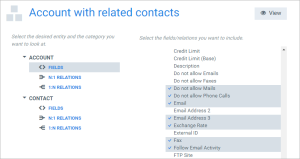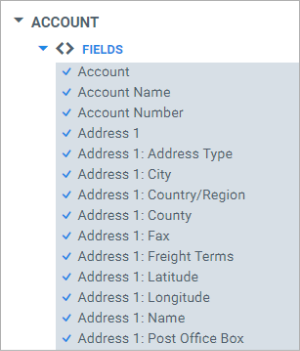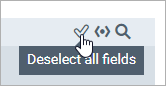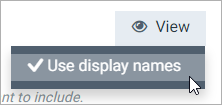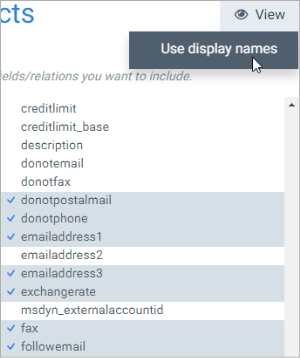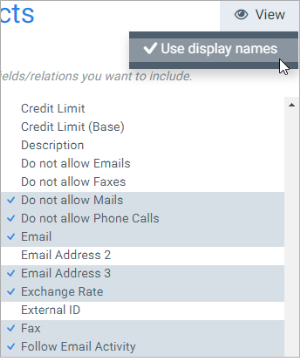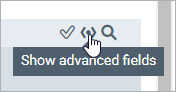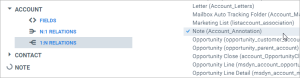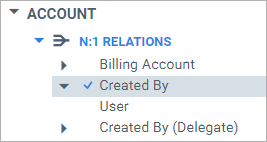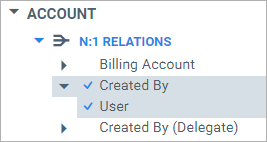Using the Data Set Builder
The data set builder is where you choose which fields and relations to include in your data set. It consists of 2 columns:
On the left, you select the entity and whether you want to look at its fields, 1:N relations or N:1 relations. Then, on the right, you choose which fields or relations to include.
Fields
By default, every field of an entity is included:
To include/exclude a field, simply select on it.
If you want to (de)select all fields, select the (de)select all button in the top right:
Field's names
Most CRM systems provide different names for their fields. Schema names, display names... sometimes the field you're looking for is easier to find when you switch the view:
Toggle this to bring up different names:
Advanced fields
Standard data sets can have a button Show advanced fields:
Clicking it shows either the advanced or the regular fields.
Advanced fields are all deselected by default, because Smart Flows cannot guarantee that these will work - use them at your own risk.
Relations
To add a relation from one entity to another, select 1:N relation or N:1 relation on the left, and select the desired relation on the right:
A new entity (if it's not already included in your data set) will be added to the list on the left. You can then select that entity to edit its fields and relations.
To remove the relation, select it again.
Note on N:1 relations
Take care when adding a N:1 relation. There's difference between these two:
The first screenshot does not include a relation, only a field (Created By, which would give you the ID of the user). This can be useful if you don't need all the User's information, but just the ID (or you need this to be an entity reference in CRM). However, if you want the relation, select User, like in the second screenshot.