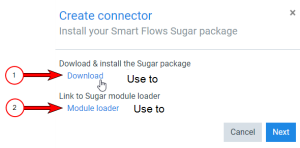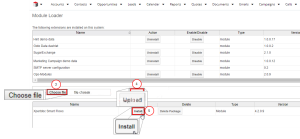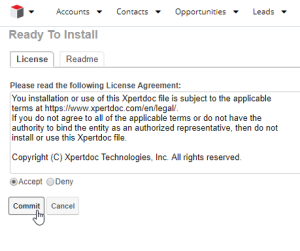Uploading and Installing the Experlogix Module for Sugar
Once you've created and authenticated your Sugar connector, you must upload a deployable package from Smart Flows into Sugar. The installed app package(.zip) allows seamless communication with Sugar and Smart Flows to communicate between each other. Follow the steps below to upload and install your Sugar app package.
| 3. | Next to the Module field, click the Choose file button. |
The File Explorer displays.
| 4. | Navigate to and select the downloaded zip file provided by Smart Flows. |
| 5. | Click the Upload button. |
In the lower List view, the package displays.
| 6. | Click the Install button. |
The Ready to Install window displays.
You’ve successfully created your Sugar connector. After installing the app package, you must update the configuration record between Sugar and Smart Flows; refer to Set up a configuration record for Sugar for more details.