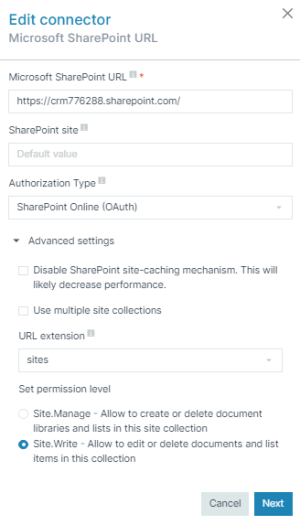Microsoft SharePoint Configuration
Once a Microsoft SharePoint connector is created, you can view all the connect configuration parameters. To review your Microsoft SharePoint connector, open the connector from the Connectors List view and select the Configuration tab.
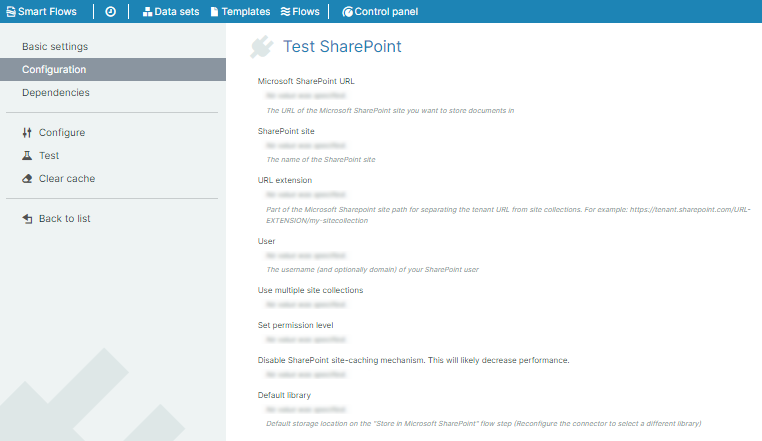
Microsoft SharePoint connector parameters
|
Field Name |
Description |
||||||
|---|---|---|---|---|---|---|---|
|
Microsoft SharePoint URL |
Displays the Microsoft SharePoint site URL where you want to store your document. |
||||||
|
SharePoint site |
Displays the name of the SharePoint site. |
||||||
|
URL extension |
Displays the extended URL from the site collection that is part of the Microsoft SharePoint site: Example https://tenant.sharepoint.com/URL-EXTENSION/my-sitecollection. |
||||||
|
User |
(Optional) Displays the SharePoint username of the user that who created the SharePoint account. |
||||||
|
Use multiple site collections |
Displays the name of the host site. |
||||||
|
Set permission level |
Displays the permissions of the SharePoint connector.
|
||||||
|
Disable SharePoint site-caching mechanism. This will likely decrease performance. |
Displays True if the checkbox is checked and False if the checkbox is unchecked. |
||||||
|
Default library |
Displays the default storage location for the Microsoft SharePoint connector flow block. |
Microsoft SharePoint Edit Connector Parameters
Microsoft SharePoint Edit Connector Parameters
|
Field Name |
Description |
||||||
|---|---|---|---|---|---|---|---|
| SharePoint URL |
Using the URL parameter set only:
|
||||||
|
SharePoint site |
by using the URL and the site parameter with the root as URL and the site being:
After reconfiguring a SharePoint connector with a new site, you will have to reconfigure the app unless an AllSite permission level has been set.
|
||||||
| Authorization Type | Type of authorization for the connector user. | ||||||
| Disable SharePoint site-caching mechanism | Displays True if the checkbox is checked and False if the checkbox is unchecked. | ||||||
| Use multiple site collections |
Displays True if the checkbox is checked and False if the checkbox is unchecked. If set to True, then Set permission level changes to the options shown in the table below.
|
||||||
| Set permission level |
If only one site is being used by the connector, you can keep the default value (Site.Manage).
|
SharePoint Permissions
In order of least required permissions to most required permissions. All connectors have "Let it access basic information about the users of this site". For more information please see Permissions in SharePoint.
|
Permission Name |
Description |
|---|---|
|
Web.Write |
Lets the Microsoft SharePoint connector edit or delete documents and list items in this site. |
|
Web.Manage |
Lets the Microsoft SharePoint connector create or delete document libraries and lists in this site. |
|
Site.Write |
Lets the Microsoft SharePoint connector edit or delete documents and list items in this site collection. |
|
Site.Manage |
Lets the Microsoft SharePoint connector create or delete document libraries and lists in this site collection. |
|
AllSites.Write |
Lets the Microsoft SharePoint connector edit or delete documents and list items in all site collections. |
|
AllSites.Manage |
Lets the Microsoft SharePoint connector create or delete document libraries and lists in all site collections. |