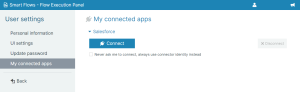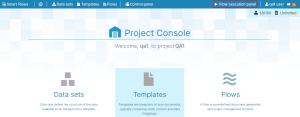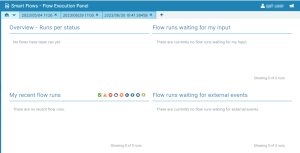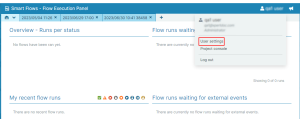Individual User Authentication
Administrators can activate individual user authentication for specific supported connectors. This setting allows users to perform actions related to a given connector under their own identity instead of the identity of a connection user (typically a service account).
The following connectors support individual user authentication. However, Administrators must enable the feature in their application. Please refer to Managing Users for more details. For users who have the User authentication enabled and trigger a flow containing any of the specific flow steps described below, they will need to authenticate the first time they execute such a flow. If the refresh token expires, users will need to authenticate again.
-
Salesforce
-
Retrieve Data (Salesforce)
-
-
SharePoint
-
Supported Connections
-
SharePoint Online (OAuth)
-
SharePoint Server (OAuth)
-
User Authentications are disabled for SharePoint Server (Username/Password).
-
DocuSign
User Experience
First Time Use
When individual user authentication is enabled, the first time users attempt to run a flow for that connector that contains one of the above steps, they will be asked to sign in to the connector.
Once the user completes authentication, the flow continues executing using the authenticated user's identity. If the user does not authenticate, the flow pauses with the status "Authentication needed." The flow resumes as soon as the user completes authentication.
Authentication Tokens
Individual user authentication utilizes tokens with a configurable date of expiration. Once a user logs in, a timer starts for the expiration of the authentication token.
Authentication Token Renewal
When the user triggers a flow action for the authenticated connector, their authentication token refreshes. So, as long as users trigger a new action for the authenticated connector before expiration, the system does not prompt them to log in again.
Authentication Token Expiration
If users do not log in and the configured period of time passes, their authentication token expires. The next time they trigger an action for the authenticated connector, the system prompts the user to log in again. After they complete authentication, their token renews automatically.
Managing My connected apps
Users can manage their authentication using My Connected apps, available under the Flow Execution Panel's User settings. This section provides an overview of the connectors that support individual user authentications and their current status. Here, users can also disconnect or connect their authentication.
Managing connected apps
| 1. | In the Project Console, select the Flow Execution Panel button. |
| 2. | Input your credentials to log into the Flow Execution Panel. For more details, please refer to Login. |
The Flow Execution Panel dashboard displays.
| 3. | Select the User and select the User settings button. |
The User settings window displays.
| 4. | Select the My connected apps button. |
The available connector that support individual user authentication displays.
| 4.1. | Select the Connect button to authenticate to the connector. |
| 4.2. | Select the Disconnect button to revoke the current authentication token. |