Generate Document 
You can use Generate document flow block to generate a document during the flow execution.
When you create a simple flow, parts of the flow like the Retrieve data and Get user input flow block are automatically added. You can run your flow immediately and the system generates the document.
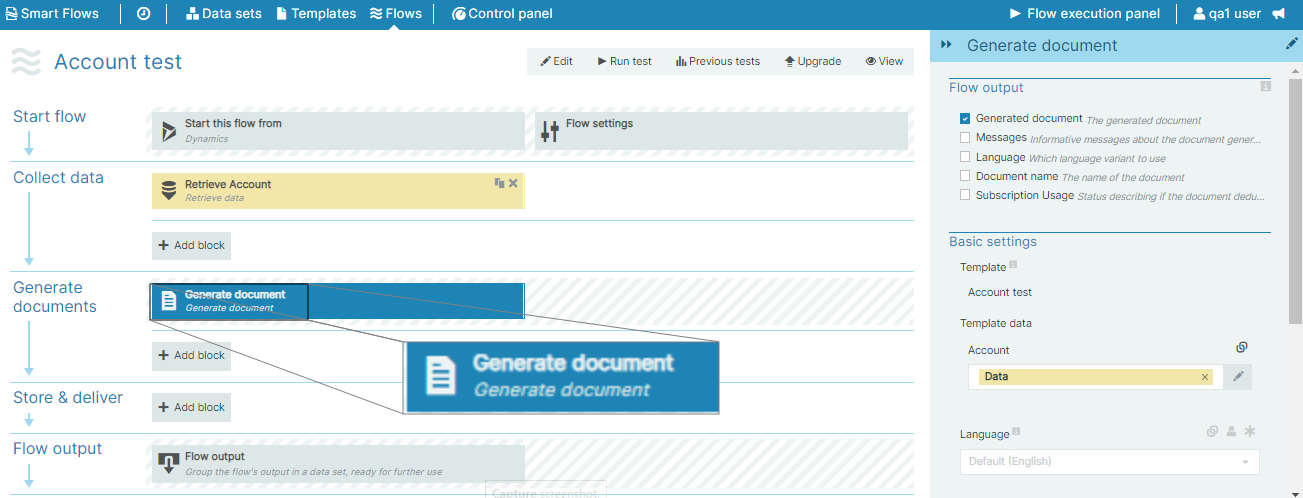
Parameters
The dropdown menus below provide all of the flow block's configuration options with detailed information and recommendations to help you configure your flow block.
You can further customize your flow block's parameters in several ways
-
 Users can use linked fields to map data from your data set(s)
Users can use linked fields to map data from your data set(s) -
 Users can use edit fields to customize the flow block
Users can use edit fields to customize the flow block -
 Using delayed output settings to wait for signatures or file names of completed documents
Using delayed output settings to wait for signatures or file names of completed documents
The Flow Output section serves as a comprehensive summary of the results and outcomes of a particular flow, providing valuable information to the user. Each setting that composes this output information is described in detail below:
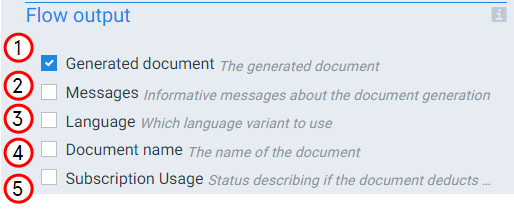
Flow output functions
|
Index No. |
Field name |
Description |
|---|---|---|
|
1 |
Generated Document |
When checked, the generated document displays when the system completes the flow. |
|
2 |
Messages |
When checked, the system displays any messages associated with generating document during the flow output step. |
|
3 |
Languages |
When checked, the system displays the language selected during the flow block's output step. . |
|
4 |
Document Name |
When checked, the system outputs the name of the generated document. |
|
5 |
Subscription Usage |
When checked, the system uses a seat for the applicable document subscription service. The system also provides in the flow execution report about the number of documents that will be added to the license. You can use this setting to monitor the number of documents your flows are attributing to your license. |
The Basic settings in the Generate Document flow block allow users to select a template and language to generate a document dynamically at runtime.
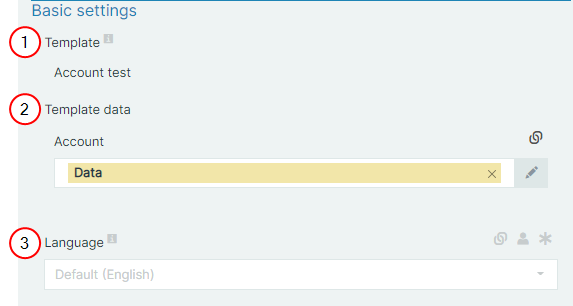
Basic settings functions
|
Index No. |
Field name |
Description |
|---|---|---|
|
1 |
Template |
Sets the template to use for generating the document. Smarts Flows adds the mandatory Generate document block sets during the flow creation. Also, you can dynamically select a template and data block and link string mapping to the template field based on display name and ID. For Generate document flows blocks you add, ensure to insert the necessary Retrieve data/Get user input blocks and link them accordingly. |
|
2 |
Template Data |
For every data set attached to the template, the system generates a document. These are linked to Retrieve data/Get user input flow blocks. |
|
3 |
Language |
Sets the Language variants of the template to use for the generated document. By default, the system uses the system language set in the Control Panel. |
The Name and format settings in the Generate Document flow block allow users to overwrite generic data with more specific ones. The generated document will use the indicated name and format.
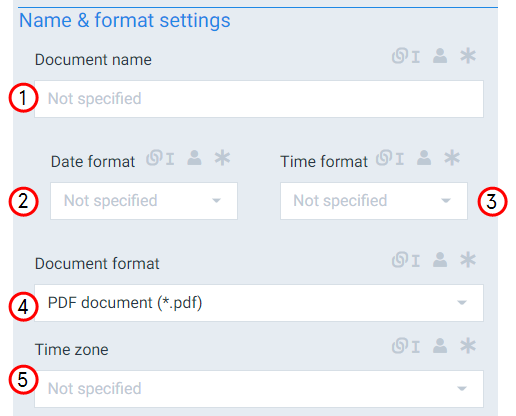
Name and format settings functions
|
Index No. |
Field name |
Description |
|---|---|---|
|
1 |
Document Name |
Sets the name of the generated document. By default, the system uses the name of the template. |
|
2 |
Date Format |
Sets the date format. When you make a selection here, the system adds a timestamp to the name of the document. The timestamp is separated into date and time, but when you link a field here, both the date and time fields can accept all date and time symbols, refer to Date & time patterns for more information. |
|
3 |
Time Format |
Sets the time format for the field. |
|
4 |
Document Format |
Defines the type of generated document. By default, the system uses either PDF or docx, however, these are our multiple supported format options. |
|
5 |
Time Zone |
Defines the time zone to convert to when using Universal Time Format(UTC). The system uses the Time Zone for internal timing as well such as the date for document naming purposes and mapped fields in the template. If this field is not set, the system uses the info from the a Template Builder template. If selected, this time zone will override the selected time zone configured at the Project level. |