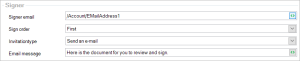Sertifi
Concept
When you generate a document that contains a Sertifi electronic signature, one of two things will happen:
- Either you get a link that redirects you to the signing procedure. This is called direct link.
- Either an e-mail is sent to the party that needs to sign the document. This is called sign by e-mail.
You can insert multiple signatures in the same document, but you cannot mix direct link with sign by e-mail signatures.
Settings
Type
There are 2 types of signatures.
- Full name, where the signer uses his/her full name to sign.
- Initials, where the signer uses his/her initials to sign.
There are a further 6 Sertifi elements you can include.
- Small text box, where the signer can include some text.
- Large signature box, where the signer has more room for signing.
- Custom text box - Date, where the date of signing will be included.
- Custom text box - Time, where the time of signing will be included.
- Custom - Large text box, where the signer can include some more text.
- Custom text box - Company, where the signer can include his company name.
- Custom text box - Title, where the signer can include his title.
Signer settings
You can adjust a few settings regarding the signer:
- Signer e-mail: manually type and e-mail address or choose a field that contains an e-mail address. This address will be used by Sertifi to send invitations and confirmations to.
- Sign order: you can choose who gets to sign the document First, and who can sign it Second (after the First signers have all signed it). Furthermore, you can also choose to deliver this document to someone without asking them to sign for it.
- Invitation type: either Send an e-mail or Use direct link, where Smart Flows will provide the link in the document feedback.
- E-mail message: manually type a message or include a field of which the value will be included in the e-mail.
Formatting settings
There are a few formatting settings you can adjust:
- Alignment: onto which corner the element will be anchored.
- Field type: this is where you select the type of Sertifi element you wish to include.